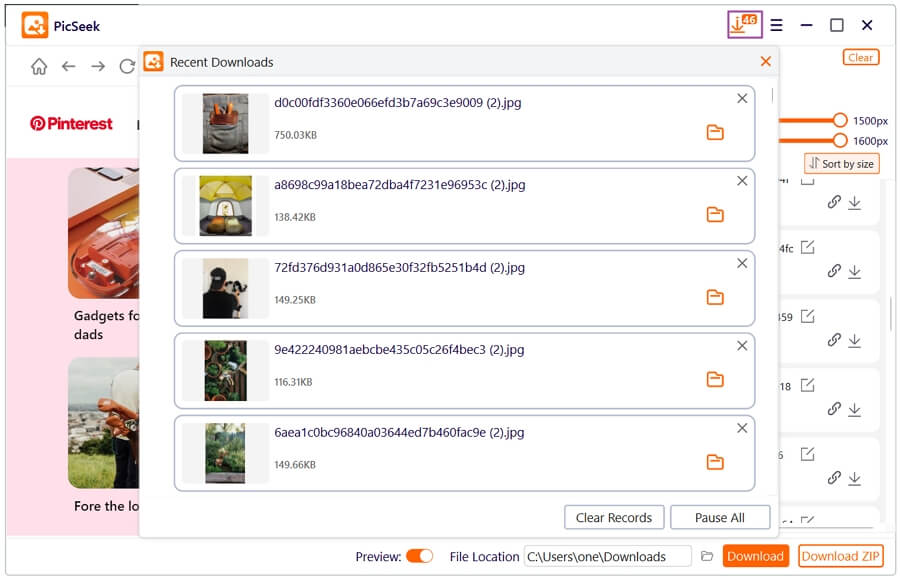PicSeek Image Extractor allows you to download all images on a web page with a single click—no more saving them one by one. Follow the steps below to learn how to use PicSeek effectively.
Click the download button below to get PicSeek and install it on your computer. Once the installation is complete, launch PicSeek.
On the PicSeek homepage, copy and paste the URL of the page containing the images you want to download into the input box.
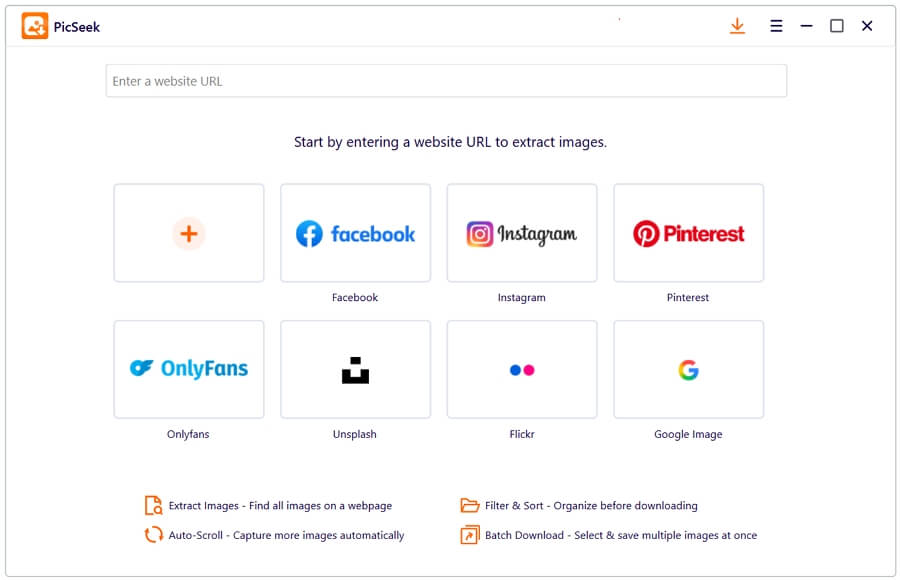
You can also add frequently used websites below the input box for quick access.
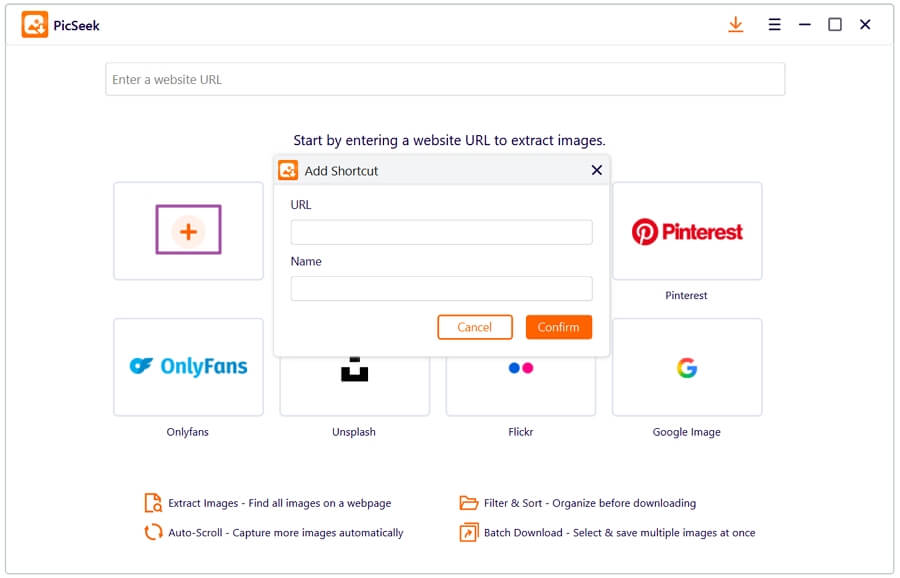
PicSeek will visit the input URL and begin loading the images fr om the page. If the page is long, you can click the Auto Scroll button in the bottom-right corner. This will automatically scroll through the page and help PicSeek load the images.
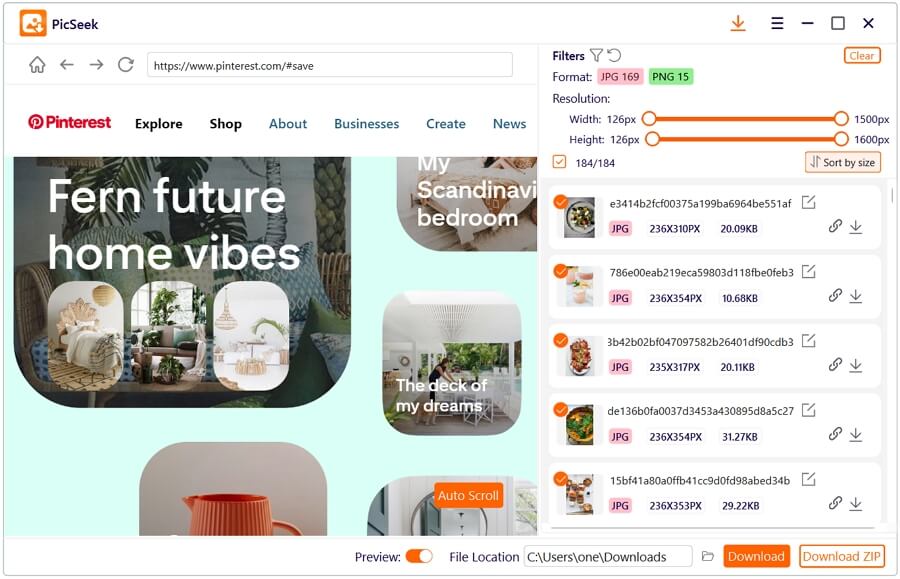
Note: For websites like Facebook, Instagram, OnlyFans, etc., you’ll need to log in to access the content. Don’t worry—PicSeek does not store or record any of your account information.
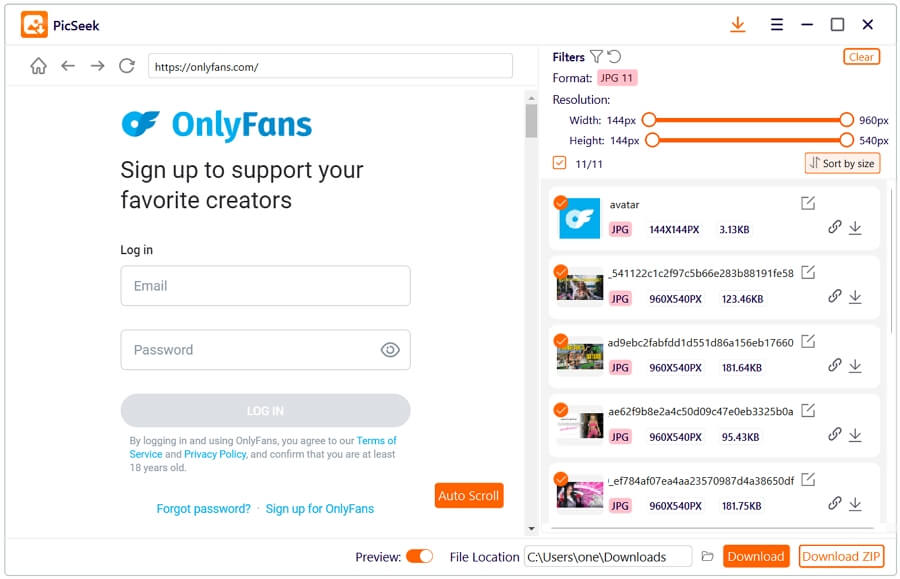
Once all images are loaded, you can filter them using the panel on the right. Filter options include format, resolution, and size. To clear the current image previews, click the Clear button in the upper-right corner of the filter box.
You can also rename sel ected images by clicking the Rename button.
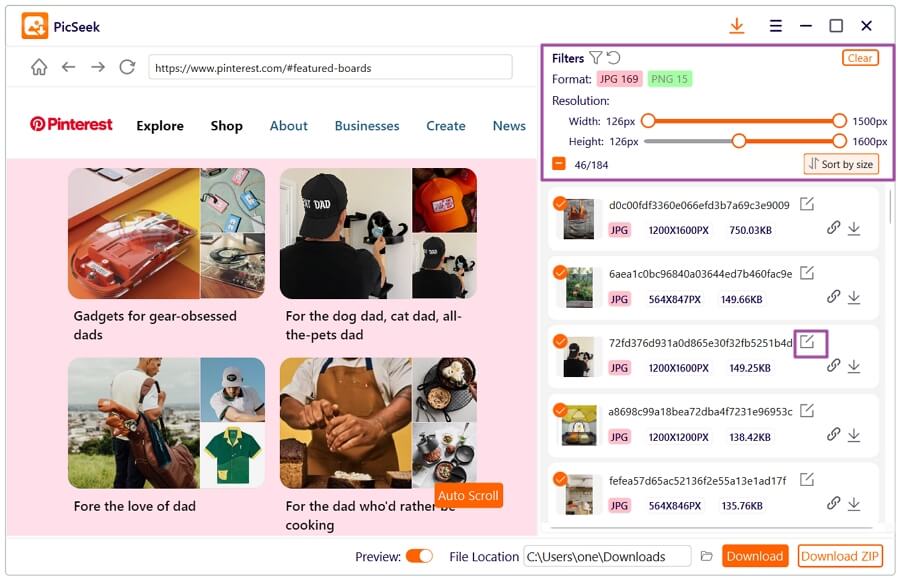
After filtering, click the Download or Download ZIP button to save the sel ected images. By default, the images will be saved to the path shown in the program, but you can manually change the save location if needed.
To view your download progress, click the Download icon in the upper-right corner of the app. fr om here, you can also del ete your download history or cancel ongoing tasks.